Here is a simple example to bind a object to textbox control
Let us have a small form with two Textboxes, a label and a button
We also have a class that has two properties - Name of Company and the Business they are involved. Here is how the class looks
Public Class ClassDataBind
Private sPrvName As String
Private sOfferings As String
Public Sub New(ByVal sName As String, ByVal sOffer As String)
Me.Name = sName
Me.Solutions = sOffer
End Sub
Property Name() As String
Get
Return sPrvName
End Get
Set(ByVal value As String)
sPrvName = value
End Set
End Property
Let us now Bind the class to the text boxes using
Private Sub FormDataBind_Load(ByVal sender As Object, ByVal e As System.EventArgs) Handles Me.Load
oDataBind = New ClassDataBind("Accenture", "Consulting") TextBox1.DataBindings.Add("Text", oDataBind, "Name", True, DataSourceUpdateMode.OnPropertyChanged) TextBox2.DataBindings.Add("Text", oDataBind, "Solutions", True, DataSourceUpdateMode.OnPropertyChanged) End Sub
Once the binding is done , run the code to view how it looks :
Since the text boxes are bound to the Objects and we have set the Objects to be refreshed we can change the contents in textboxes and see if the Objects are refreshed.
Private Sub ButtonClicked(ByVal sender As Object, ByVal e As System.EventArgs) Handles Button1.Click
Label1.Text = oDataBind.Name + " - " + oDataBind.Solutions
End Sub
You can now save the object back to DB etc if needed. If you don;t want to update certain field. For example, the company name here - you can do the following:
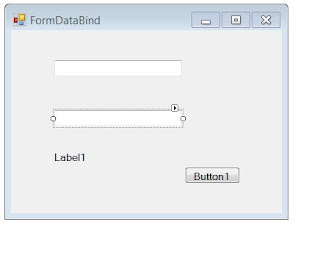
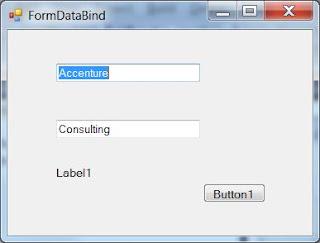

No comments:
Post a Comment